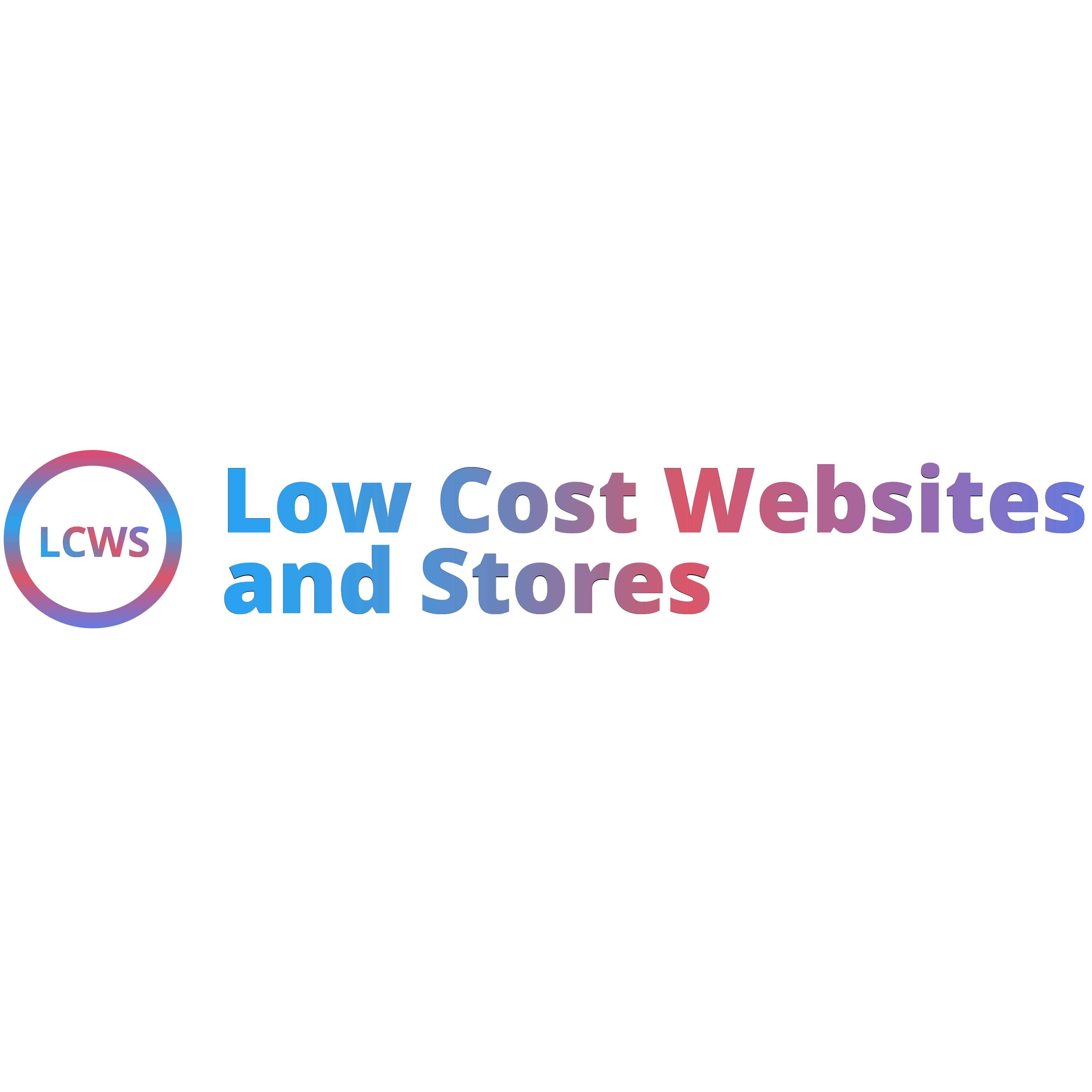What Is a 404 Error in WordPress?
A 404 error in WordPress appears when a visitor tries to open a page or post that your website cannot find. In simple terms, the link they clicked leads to a location that does not exist or is not accessible at the moment. Instead of showing the expected content, WordPress displays a “404 Page Not Found” message.
This error can be frustrating for both website owners and visitors. From a user’s perspective, it feels like a dead end. From an SEO perspective, frequent 404 errors can harm search rankings if not handled properly.
Why Do 404 Errors Happen in WordPress?
Several factors can cause this issue. Sometimes the problem is as simple as a broken link, while other times it may involve incorrect permalink settings, missing .htaccess files, or conflicts with plugins and themes. In other cases, the content itself may have been deleted or moved without setting up proper redirects.
Temporary vs. Recurring 404 Errors
Not all 404 errors are the same.
- Temporary 404 Errors: These happen occasionally and usually resolve with a quick fix. For example, if you update a page URL but forget to refresh your permalinks, visitors may see a 404 until you correct the settings.
- Recurring 404 Errors: These occur repeatedly and point to a deeper problem. Common causes include corrupted .htaccess files, plugin conflicts, or incorrect server configurations. Recurring errors need a thorough investigation to prevent long-term SEO and user experience issues.
By understanding the difference between a one-time error and a persistent issue, you can take the right troubleshooting steps and ensure your website runs smoothly.
Common Causes of 404 Errors in WordPress
A 404 error can happen for several reasons, and knowing the root cause is the first step toward fixing it. Let’s look at the most common issues that trigger these errors on WordPress sites.
Incorrect Permalink Settings
WordPress uses permalinks to create clean and user-friendly URLs. If the permalink settings are not configured properly or were recently changed, your pages and posts may not open correctly. This often leads to 404 errors when visitors click on old or broken URLs.
Deleted or Moved Pages or Posts
Sometimes the problem is simply that the content no longer exists. If you delete a page or move it to a different URL without setting up a redirect, visitors will land on a 404 error page. Even small changes to a post slug or category can break links if redirects are not added.
Faulty .htaccess File
The .htaccess file plays an important role in how WordPress communicates with the server. A corrupted or missing .htaccess file can prevent WordPress from serving the right pages, which often results in 404 errors across multiple posts or the entire site.
Theme or Plugin Conflicts
Not all plugins and themes work together perfectly. Sometimes, installing or updating a plugin or theme can cause conflicts that disrupt how URLs are handled. These conflicts may generate 404 errors, especially if the tool modifies permalink structures or redirects.
Cached Versions of Pages
Caching improves website speed, but outdated cached versions of your site can cause 404 errors. For example, if a page URL has changed but the cache is still serving the old version, visitors may get a “Page Not Found” message. Clearing the cache often resolves this issue quickly.
Domain or Hosting-Related Issues
Occasionally, the problem lies outside WordPress. Issues with your domain settings, expired hosting accounts, or incorrect server configurations can make pages unreachable. In these cases, the 404 error is more of a server-level issue than a WordPress one.
Quick Checks Before Troubleshooting
Before diving into deeper technical fixes, it is always a good idea to run a few simple checks. These quick steps can often resolve the 404 error immediately without requiring advanced changes.
Clear Browser and Site Cache
Sometimes the issue is not with WordPress but with cached data. Your browser or caching plugins may be serving an outdated version of the page that no longer exists. Clear your browser cache and, if you are using a caching plugin or server-side caching, clear your website cache as well. Once done, reload the page to check if the error is gone.
Refresh Permalinks by Re-Saving Settings
WordPress relies heavily on permalinks to generate page URLs. If these links are not updated correctly, you may run into 404 errors. To fix this, go to Settings > Permalinks in your WordPress dashboard and simply click Save Changes without making any modifications. This action refreshes the permalink structure and often resolves missing page errors instantly.
Test with Another Browser or Incognito Mode
Sometimes the problem can be specific to your browser. Extensions, cookies, or stored cache may interfere with how pages load. To rule this out, try opening the page in a different browser or switch to incognito mode. If the page loads properly there, you will know the error is related to your browser and not the WordPress site itself.
Running these quick checks can save you a lot of time. If the 404 error persists, then you will need to move on to more advanced troubleshooting methods.
Fixing Permalink Issues
One of the most common reasons behind 404 errors in WordPress is a problem with permalink settings. Since permalinks control how your URLs are structured, even a small misconfiguration can cause pages and posts to break. Fortunately, fixing permalink issues is straightforward.
How to Reset and Re-Save Permalink Settings in WordPress
The quickest way to resolve permalink-related 404 errors is by refreshing your settings. Here is how you can do it:
- Log in to your WordPress dashboard.
- Go to Settings > Permalinks.
- Without making any changes, scroll down and click on Save Changes.
This simple action forces WordPress to update the permalink structure and regenerate the necessary rewrite rules. In many cases, this alone resolves 404 errors across the site.
If you had previously customised your permalink structure, double-check the format after saving to ensure it reflects your preferred style.
Custom Permalink Structures and Common Pitfalls
While custom permalinks give you flexibility and SEO benefits, they can sometimes create issues if not set up properly. For example:
- Using special characters or spaces in URLs can cause WordPress to misread them.
- Frequently changing the permalink structure without setting up redirects can confuse both visitors and search engines.
- Adding or removing category or tag bases without updating internal links may trigger 404 errors.
To avoid these pitfalls, always test your pages after adjusting permalinks and use a redirection plugin if you change existing URLs. Keeping a consistent permalink structure ensures a smoother user experience and helps search engines crawl your site effectively.
Repairing the .htaccess File
The .htaccess file is a critical configuration file used by WordPress and your web server. It controls how URLs are processed, manages redirects, and handles security rules. When this file becomes corrupted or misconfigured, it often leads to widespread 404 errors across your site. Repairing it is an essential troubleshooting step.
How to Locate and Edit the .htaccess File
The .htaccess file is located in the root directory of your WordPress installation, the same place where you will find folders like wp-admin and wp-content. To access it:
- Log in to your hosting account or connect via FTP.
- Open the root directory of your WordPress site.
- Look for the file named .htaccess. If you do not see it, make sure hidden files are enabled in your file manager.
- Download a backup copy of the file before making any changes.
You can then open and edit the file using a text editor. Always work with caution because incorrect edits can take your site offline.
Resetting .htaccess to Default Rules
If you suspect the .htaccess file is causing 404 errors, the safest fix is to reset it to WordPress default rules. The process is simple:
- Delete the existing .htaccess file or rename it for backup purposes.
- Create a new blank .htaccess file in the same directory.
- Paste the default WordPress rules into the new file.
- Save the changes and upload the file back to the server.
After resetting, visit your website to confirm that the 404 errors are resolved.
Checking for Plugin or Theme Conflicts
Plugins and themes add powerful functionality and design to WordPress, but sometimes they can interfere with how your site handles URLs. A poorly coded plugin, a recent update, or even a theme customisation may cause conflicts that trigger 404 errors. To rule this out, you need to test both plugins and themes carefully.
Temporarily Disabling Plugins
The fastest way to check if a plugin is causing 404 errors is to disable all active plugins:
- Log in to your WordPress dashboard.
- Go to Plugins > Installed Plugins.
- Select all plugins and choose Deactivate from the bulk actions menu.
Once disabled, check your site to see if the 404 errors are gone. If the problem disappears, you know that one of the plugins is responsible.
Switching to a Default Theme
Sometimes the issue lies within your theme. Custom themes or outdated ones can alter permalink structures or interfere with how WordPress serves pages. To test this:
- Go to Appearance > Themes in your dashboard.
- Activate a default WordPress theme such as Twenty Twenty-Five.
- Reload your site and check if the 404 errors persist.
If switching to a default theme resolves the issue, your original theme may need updates or fixes.
Identifying the Problematic Plugin or Theme
Once you know that a plugin or theme is causing the issue, the next step is to narrow it down:
- For plugins: Reactivate them one by one, testing your site each time until the error reappears. The last plugin activated before the error returns is the culprit.
- For themes: If the problem lies in your theme, check for available updates or contact the developer for support. In some cases, you may need to replace the theme if the issue is not resolved.
Restoring Deleted or Moved Content
Sometimes a 404 error has nothing to do with technical settings. The issue may simply be that the page or post has been deleted or moved. When content is no longer available at its original URL, visitors will see a 404 page unless you take steps to restore or redirect it.
Checking if the Page or Post Still Exists
Start by confirming whether the content is still present in WordPress. Log in to your dashboard and check the Pages or Posts section. It is possible the content was moved to the trash, saved as a draft, or had its URL slug changed. Restoring the original version or republishing the post often resolves the error immediately.
Redirecting Old URLs to New Ones
If the content has been permanently moved to a different URL, you should create a redirect from the old link to the new one. Redirects ensure visitors reach the correct page without running into a 404 error. They also help search engines understand the change, preventing SEO issues caused by broken links. A 301 redirect is the best option in this case because it tells search engines that the page has permanently moved.
Using Redirection Plugins
Manually editing redirect rules on the server can be complex, especially for beginners. Instead, you can use a redirection plugin to manage this process more easily. Plugins such as Redirection, Yoast SEO Premium, or Rank Math allow you to create and manage redirects directly from the WordPress dashboard. These tools also track 404 errors, making it easier to find and fix broken links as they appear.
By restoring deleted content or setting up proper redirects, you ensure that users and search engines are always guided to the right destination. This improves user experience and keeps your site’s SEO health intact.
Fixing Broken Links and Custom URLs
Broken links and incorrectly formatted URLs are another frequent cause of 404 errors in WordPress. Even a small typo in a slug or an outdated internal link can send visitors to a page that no longer exists. Fixing these issues not only resolves errors but also improves user experience and SEO performance.
How to Identify Broken Internal Links
The first step is to locate the broken links on your website. You can do this in several ways:
- Manual checking: Go through your content and test links directly. This works for smaller sites but is not practical for larger ones.
- Online tools: Use tools such as Broken Link Checker, Ahrefs, or Screaming Frog SEO Spider to scan your site and generate a list of broken links.
- WordPress plugins: Plugins like Broken Link Checker can monitor your site and notify you whenever a link stops working.
Once identified, you can update or remove the faulty links to ensure visitors always reach the intended content.
Correcting Slugs or Typos in URLs
Another common reason for 404 errors is a simple error in the URL slug. For example, if your post URL is set as /wordpress-tips/ but an internal link points to /wordpress-tip/, the visitor will land on a 404 page.
To fix this issue:
- Double-check the exact slug of your page or post in the Permalink section of the WordPress editor.
- Compare it with the links you have used across your site.
- Correct any mismatched or misspelled slugs in menus, buttons, or within your content.
Keeping your slugs clean, descriptive, and consistent helps avoid confusion while also boosting SEO.
By actively identifying broken links and correcting URL errors, you reduce the chances of frustrating your visitors with missing pages and keep your website running smoothly.
Using 301 Redirects for Better User Experience
A 301 redirect is one of the most effective ways to handle 404 errors when content has been moved or replaced. Instead of showing visitors a “Page Not Found” message, a redirect takes them directly to the correct page. This creates a smoother browsing experience while protecting your site’s SEO performance.
When to Use Redirects
Redirects should be used whenever content has permanently moved to a new location. Common situations include:
- Changing a page or post URL to a new slug
- Merging two pieces of content into one
- Deleting old content and replacing it with a newer version
- Updating your permalink structure
In all these cases, setting up a redirect ensures that users and search engines can still find the information they need without hitting a dead end.
Best WordPress Plugins for Redirection
While redirects can be configured manually through the .htaccess file, plugins make the process much easier and safer. Some of the best options include:
- Redirection: A free and widely used plugin that allows you to create and manage 301 redirects directly from the WordPress dashboard. It also logs 404 errors so you can fix them proactively.
- Yoast SEO Premium: Includes a built-in redirect manager that integrates seamlessly with your SEO settings.
- Rank Math: Offers a powerful redirection module along with other SEO tools, making it a good all-in-one solution.
These plugins make it simple to track and manage redirects without touching server files, which is especially useful for non-technical users.
SEO Benefits of Proper Redirects
From an SEO perspective, 301 redirects are critical. They pass most of the link equity from the old URL to the new one, which means you do not lose the authority that page had already built. This helps preserve your rankings in search results and prevents duplicate content issues. Redirects also ensure that search engine crawlers can index the correct pages, keeping your site structure clean and optimized.
By using 301 redirects effectively, you improve user experience, maintain SEO strength, and protect the credibility of your website.
Server and Hosting-Related Fixes
Sometimes 404 errors are not caused by WordPress settings at all but by issues on the server or hosting side. If you have already checked permalinks, plugins, themes, and redirects, the next step is to investigate server-level problems. These can prevent WordPress from serving pages correctly and may require action from your hosting provider.
Checking with Your Hosting Provider
If your website continues to show 404 errors after troubleshooting within WordPress, it is worth contacting your hosting provider. They can check whether the issue is related to server permissions, misconfigured files, or hosting account limitations. In some cases, hosting companies temporarily block certain requests if they detect unusual traffic or resource overuse, which may result in errors for visitors.
Ensuring Proper PHP Version and Server Configuration
WordPress relies on PHP to function properly. Running your site on an outdated or incompatible PHP version can lead to unexpected issues, including 404 errors. Log in to your hosting control panel and verify which PHP version your website is using. For best performance and compatibility, use a version recommended by WordPress (usually PHP 8.0 or higher).
Additionally, check that your server configuration, including Apache or Nginx settings, is aligned with WordPress requirements. A misconfigured server can prevent WordPress from routing requests correctly, leading to missing page errors.
DNS Propagation Issues After Migration
If you recently migrated your website to a new hosting provider or changed your domain’s DNS settings, 404 errors may occur during DNS propagation. This is the period when your domain’s updated records are spreading across global DNS servers. Until propagation is complete, some visitors may still be directed to the old server, where certain pages no longer exist.
DNS propagation usually resolves within 24 to 48 hours. During this time, it is best to monitor your site closely and avoid making additional changes that could complicate troubleshooting.
Using WordPress Debug Mode
When the usual fixes do not resolve 404 errors, enabling WordPress debug mode can help uncover deeper issues. Debug mode reveals errors and warnings that are normally hidden, allowing you to identify whether broken code, plugins, or theme functions are interfering with how WordPress handles URLs.
How to Enable WP_DEBUG
To turn on debug mode, you need access to your WordPress configuration file:
- Connect to your site using FTP or your hosting file manager.
- Open the wp-config.php file located in the root directory of your WordPress installation.
- Search for the line that says:
define( ‘WP_DEBUG’, false );
- Change it to:
define( ‘WP_DEBUG’, true );
- Save the file and reload your site.
With debug mode enabled, WordPress will display error messages directly on the screen or log them to a file if configured to do so. Remember to turn debug mode off when finished by switching the value back to false, as leaving it on can expose sensitive information to visitors.
Identifying Errors That May Cause 404 Issues
Once WP_DEBUG is active, pay attention to any warnings or fatal errors shown on your site. These can provide clues about what is breaking the permalink structure or preventing pages from loading. For example:
- A plugin function interfering with rewrite rules
- A theme file that fails to process URLs correctly
- Missing or misconfigured code in the WordPress core
By identifying the root cause, you can take targeted action, such as updating or disabling the problematic plugin or theme, correcting file paths, or repairing corrupted code.
Preventing Future 404 Errors
Fixing existing 404 errors is only half the battle. To maintain a healthy website and protect your SEO performance, you need to take preventive measures. By being proactive, you can stop broken links from piling up and ensure a seamless user experience.
Regularly Checking Broken Links with Tools
Even well-maintained sites can accumulate broken links over time due to content changes, deleted pages, or outdated external references. To stay ahead, run regular site audits with tools such as:
- Screaming Frog SEO Spider: Scans your entire site and highlights broken links, redirects, and server errors.
- Broken Link Checker (WordPress Plugin): Automatically monitors internal and external links and alerts you when issues arise.
- Google Search Console: Helps track crawl errors and identifies problematic URLs detected by Google.
Running these checks monthly or quarterly ensures you catch problems early, before they affect search rankings or user trust.
Keeping Permalinks Consistent
Inconsistent permalink structures are a common cause of 404 errors. Once you choose a permalink format (such as including post names), avoid changing it without a solid migration plan. Frequent changes confuse both search engines and users, often leading to broken URLs.
If a permalink update is necessary, always back up your site and implement redirects for old links to maintain SEO value and prevent traffic loss.
Properly Setting Up Redirects During Content Changes
Whenever you delete, move, or merge pages, you must guide users and search engines to the correct location with proper redirects. A few best practices include:
- Using 301 redirects for permanent changes
- Redirecting old URLs to the most relevant live page instead of the homepage
- Avoiding redirect chains (multiple redirects between pages) as they slow down performance
Conclusion
The 404 error on WordPress pages and posts is one of the most common issues site owners face, but the good news is that it is entirely fixable. Whether the problem comes from corrupted .htaccess files, plugin conflicts, broken links, or server-side misconfigurations, there is always a practical solution.
By following the methods covered in this guide, you can not only fix current errors but also prevent them from recurring. Repairing your .htaccess file, checking plugin or theme conflicts, restoring deleted content, setting up redirects, and monitoring hosting environments are all essential steps in maintaining a healthy WordPress site.
Most importantly, prevention should be your long-term strategy. Regularly auditing links, keeping your permalink structure consistent, and properly handling content changes will help you avoid unnecessary 404 headaches in the future.
A site free of broken links creates a better user experience, improves SEO performance, and builds trust with your audience. With the right maintenance habits, your WordPress site can continue to perform smoothly and deliver a seamless experience to every visitor.
Need Expert Help With Your WordPress Site?
If constant 404 errors or technical glitches are holding your website back, our team is here to help. As a trusted WordPress website development company, we specialize in auditing, troubleshooting, and optimizing WordPress sites so they perform seamlessly.
We offer professional solutions tailored to your goals, including:
- WordPress website development
- WooCommerce development
- SEO Service
- Drupal migration
- Odoo CRM
- Odoo ERP implementation
- Odoo MRP
- Odoo Upgrade
- Odoo eCommerce development
No matter if you need a complete technical audit, targeted SEO campaigns, or a full digital transformation, we create strategies designed for your business success.
We proudly serve clients across the UK, USA, Europe, Australia, Canada, New Zealand, the Middle East, and Africa, helping businesses of every size strengthen their online presence.
Ready to turn website issues into opportunities for growth? Contact us today and let’s build a smarter, faster, and more effective digital solution for your business.