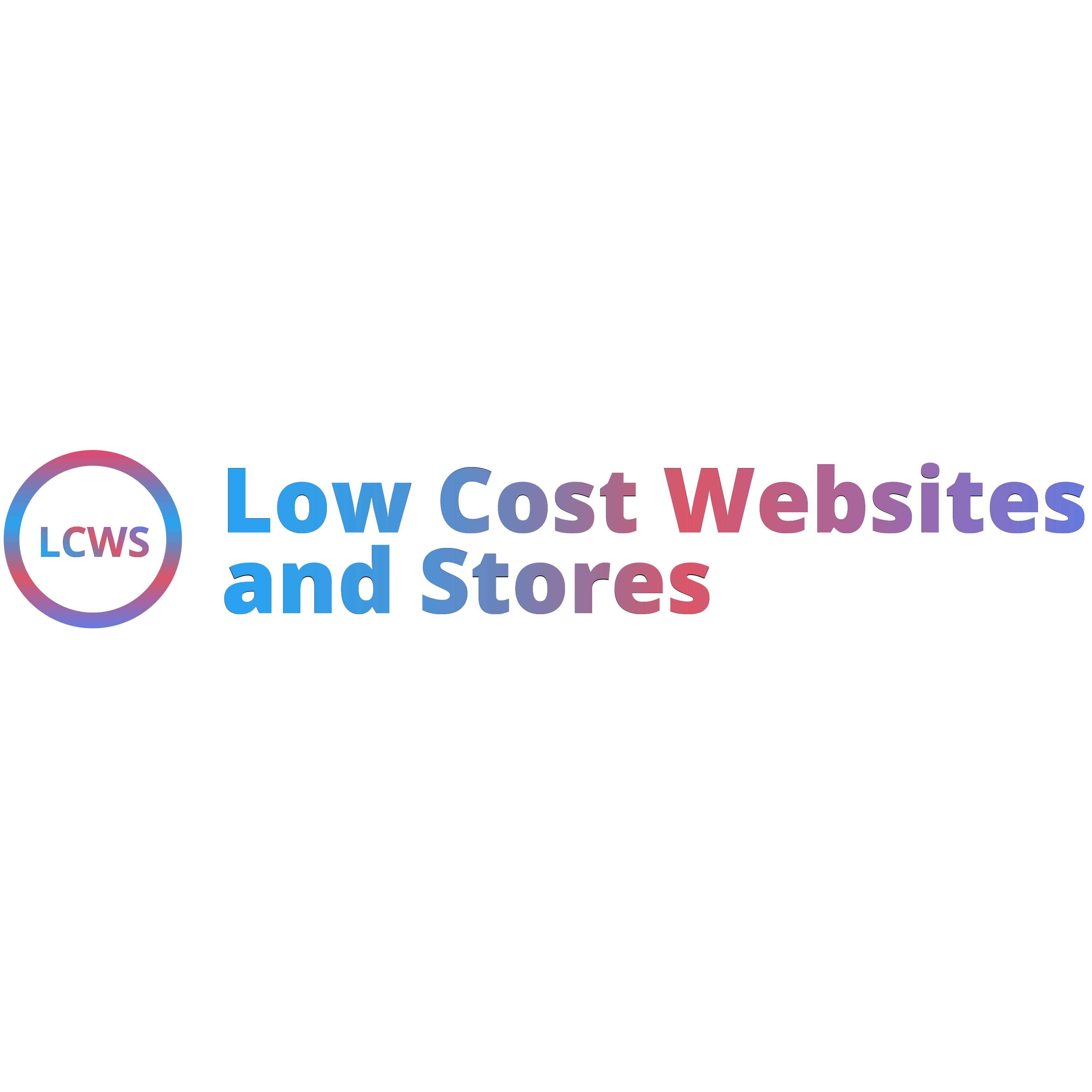1.Why WordPress Speed Matters in 2025
A fast website isn’t just a nice-to-have it’s essential. In 2025, how quickly your WordPress site loads directly affects how users behave on your site, how well it ranks on Google, and whether visitors turn into customers.
1. Impact on User Experience and Bounce Rate
When people visit your website, they expect it to load quickly. According to Google, if a site takes more than 3 seconds to load, over half of mobile users will leave before it even finishes. That’s called a bounce, and a high bounce rate means people aren’t engaging with your content or services.
A slow website causes:
- Frustration and poor first impressions
- Lower time spent on site
- Fewer pages visited
- Missed sales or enquiries
In short, if your WordPress site is slow, visitors are more likely to give up and go to a competitor instead.
2. Core Web Vitals and Google’s Latest Algorithm Updates
Google uses something called Core Web Vitals to judge how good your website is at giving users a smooth experience. These are part of Google’s ranking system, meaning they help decide where your site appears in search results.
As of March 2024, Google replaced the First Input Delay (FID) metric with a new one called Interaction to Next Paint (INP). The key Core Web Vitals in 2025 are:
- Largest Contentful Paint (LCP) – This measures how fast the main content loads. Aim for under 2.5 seconds.
- Interaction to Next Paint (INP) – This shows how fast your site responds when users click or tap. Keep it under 200 milliseconds.
- Cumulative Layout Shift (CLS) – This checks if things on your page move around while loading. A good score is less than 0.1.
A slow WordPress theme, poorly coded plugins, or unoptimised images can all cause these scores to drop, which can hurt your search rankings.
3. SEO, Conversions, and Performance Correlation
Speed and SEO are closely connected. Google wants to show users the best possible results, and fast-loading sites are part of that. A faster WordPress site means:
- Better rankings on Google – because Core Web Vitals are part of the algorithm.
- More traffic – since higher rankings mean more people see your site.
- Higher conversion rates – because users are more likely to fill out a form, make a purchase, or get in touch when your site loads quickly.
Big companies have seen clear results. For example, Amazon found that just a 100-millisecond delay in page load time could cause a 1% drop in sales. That shows how even small delays can cost businesses real money
2. How to Test Your WordPress Site Speed
Before you start speeding up your WordPress site, you need to know how fast (or slow) it is right now. Luckily, there are free and reliable tools in 2025 that make this easy.
Recommended Tools
Here are the top tools experts use to test website speed:
- Google PageSpeed Insights
- Official tool by Google.
- Analyses both mobile and desktop performance.
- Gives scores based on Core Web Vitals (LCP, INP, CLS).
- Provides clear suggestions to fix issues.
- GTmetrix
- Offers a full performance report including load time, page size, and requests.
- Shows real-time scores based on Google Lighthouse.
- Lets you test from different locations and devices.
- WebPageTest
- Advanced tool for in-depth testing.
- Supports testing on multiple browsers, connection types, and regions.
- Provides visual load analysis like filmstrips and waterfalls.
How to Interpret Test Results and Identify Bottlenecks
Once you’ve run a test, here’s how to read the results and spot what’s slowing down your site:
1. Largest Contentful Paint (LCP)
- Measures how fast the main content loads (like images or text blocks).
- Good: < 2.5 seconds
- Slow LCP usually means large images or render-blocking code.
2. Interaction to Next Paint (INP)
- Measures how quickly your site responds after a user interacts (clicks, taps, etc.).
- Good: < 200 milliseconds
- Slow INP could mean heavy JavaScript or poorly optimized plugins.
3. Cumulative Layout Shift (CLS)
- Checks if page elements jump around while loading.
- Good: < 0.1
- Unstyled fonts, ads, or images without size dimensions usually cause high CLS.
4. Page Size and Requests
- Found in tools like GTmetrix and WebPageTest.
- A large number of HTTP requests or a page size over 2 MB can slow down loading.
- Look for heavy images, unnecessary plugins, or unused CSS/JS files.
5. Waterfall Chart
- Helps pinpoint slow-loading scripts or third-party elements (like ads or trackers).
- Available in GTmetrix and WebPageTest.
3. Choosing a Fast WordPress Hosting Provider
Your hosting provider is the foundation of your WordPress site’s speed. No matter how much you optimize your site, poor hosting will always hold you back. In 2025, there are several hosting types to choose from, each with different performance levels, pricing, and scalability.
Understanding Hosting Types
Here’s a quick breakdown of the main types of WordPress hosting and how they impact speed:
1. Shared Hosting
- What it is: Your site shares resources (CPU, RAM, bandwidth) with other websites on the same server.
- Speed: Often slower, especially during peak traffic times.
- Best for: Beginners or small sites with low traffic.
- Downside: Performance drops if other sites on the server are consuming too many resources.
2. VPS Hosting (Virtual Private Server)
- What it is: A virtual slice of a server dedicated to your site, offering more resources than shared hosting.
- Speed: Much better than shared hosting.
- Best for: Growing sites or stores with moderate traffic.
- Downside: Requires some technical knowledge to manage.
3. Cloud Hosting
- What it is: Your website is hosted on a network of connected servers (the cloud), not just one machine.
- Speed: High-speed performance with automatic resource scaling.
- Best for: Sites with variable traffic or rapid growth.
- Benefit: Great uptime and redundancy.
4. Managed WordPress Hosting
- What it is: Hosting specifically optimized for WordPress. Includes automatic updates, caching, security, and expert support.
- Speed: Extremely fast, servers are configured for WordPress performance.
- Best for: Business sites, eCommerce, agencies, and serious bloggers.
- Benefit: All technical optimizations are done for you.
4. Use Lightweight WordPress Themes
Your WordPress theme plays a major role in how quickly your website loads. In 2025, choosing a lightweight and well-coded theme is more important than ever, especially with Google’s focus on Core Web Vitals and mobile-first performance. A bloated theme, filled with unnecessary features, heavy scripts, and excessive animations, can significantly slow down your site.
What to Look for in a Fast WordPress Theme
Here are the essential features to consider when selecting a performance-friendly theme:
- Minimal Code and Clean Design
Avoid themes with heavy animations, bundled page builders, or unnecessary JavaScript.
A clean, modular design loads faster and is easier to optimise.
- Gutenberg Compatibility
Themes built for the WordPress block editor (Gutenberg) are faster than those reliant on bulky third-party builders.
- Mobile Optimization
Responsive design with low INP (Interaction to Next Paint) is crucial for achieving a high ranking on mobile devices.
- No Dependency on External Scripts
Themes that load too many fonts, icons, or scripts from third parties (like Google Fonts or Font Awesome) can slow down performance.
- Core Web Vitals Friendly
Look for themes optimized for LCP, CLS, and INP metrics, as these directly impact Google rankings.
- Accessibility and SEO Best Practices
A fast theme should still support semantic HTML, schema markup, and ARIA roles for better performance and reach.
5. Optimize Images Without Compromising Quality
Images are often the largest assets on a WordPress website, and one of the top causes of slow loading times. In 2025, optimizing images without losing quality is essential for improving speed, reducing bounce rates, and passing Core Web Vitals benchmarks like Largest Contentful Paint (LCP).
Use Next-Gen Image Formats (WebP and AVIF)
In 2025, modern browsers and mobile devices will fully support WebP and AVIF, two next-gen image formats that offer excellent compression without compromising quality.
Enable Lazy Loading and Use Responsive Images
Lazy Loading:
- Defers loading of images that aren’t visible on the screen (below the fold)
- Improves initial page speed and LCP
- Native in WordPress since version 5.5, but can be enhanced with plugins like WP Rocket or Flying Scripts
Responsive Images:
- WordPress automatically generates multiple image sizes for different screen resolutions
- Uses srcset and sizes attributes in HTML to serve the best-fit image for each device
- Ensures mobile users aren’t downloading oversized desktop images
Always compress, convert, and scale images before uploading to WordPress. Avoid uploading large, raw images straight from your camera or design software.
6. Minimize and Combine CSS, JavaScript, and HTML
Large and messy code files are one of the biggest reasons WordPress websites load slowly. In 2025, minifying and combining your CSS, JavaScript, and HTML files is a proven way to improve speed, reduce load times, and boost Core Web Vitals, especially Interaction to Next Paint (INP) and Largest Contentful Paint (LCP).
Minification vs Combination – What’s the Difference?
Minification
- Removes unnecessary characters (like spaces, line breaks, and comments) from code files.
- Keeps the functionality the same but reduces file size.
- Helps browsers load your site faster with less data.
Combination
- Merges multiple CSS or JS files into one file.
- Reduces the number of HTTP requests the browser needs to make.
- Useful when your theme and plugins load separate scripts and stylesheets.
Combining files is helpful on HTTP/1.1 servers but less necessary on HTTP/2 and HTTP/3, which load multiple files in parallel more efficiently. In some cases, combining files can slow down page rendering or break functionality, so test thoroughly.
- JavaScript conflicts: Over-aggressive minification/combination can break functionality (e.g., menus, sliders).
- Test after changes: Always check your site after enabling minification using tools like Pagespeed Insights or GTmetrix.
- Use caching: Combine minification with page caching for maximum speed improvement.
Start by minifying first, then test combining if you’re not on HTTP/2 or HTTP/3. Always back up your site before making changes, and use a staging site if possible.
7. Use a Content Delivery Network (CDN)
What Is a CDN and How Does It Help
A Content Delivery Network (CDN) is a network of servers distributed worldwide that deliver website content, such as images, CSS, JavaScript, and even full HTML pages, from the server closest to the user.
Instead of loading everything from your main hosting server (which may be located far from the visitor), a CDN caches your content and serves it from multiple locations. This dramatically reduces latency, speeds up page load times, and improves user experience, especially for global audiences.
Key Benefits of Using a CDN:
- Faster load times globally
- Reduced server load on your main host
- Improved Core Web Vitals (especially LCP and INP)
- Better uptime and security with DDoS protection
- Smaller bandwidth usage, saving hosting resources
In 2025, using a CDN is practically essential for any WordPress website that:
- Has international visitors
- Uses media-rich content (images, videos)
- Wants to improve SEO, conversion rates, and user satisfaction
When setting up a CDN, make sure to:
- Purge the cache after updates
- Use “cache-control” headers for better control
- Combine CDN usage with local caching (e.g., WP Rocket, LiteSpeed Cache) for maximum speed
8. Enable Caching for Faster Load Times
Caching is one of the most effective ways to improve your WordPress website’s load speed. By storing and reusing frequently accessed data, caching reduces the load on your server and speeds up content delivery to users. In 2025, caching remains a vital tool for improving Core Web Vitals, particularly Largest Contentful Paint (LCP) and Interaction to Next Paint (INP).
What Is Caching?
Caching works by storing copies of files or data so they don’t need to be regenerated every time a user visits your site. Instead of making new database queries or processing heavy scripts, the site serves a cached (pre-generated) version of the content—saving time and server resources.
Types of Caching You Should Know
There are several types of caching used in WordPress. Understanding each can help you configure your site for optimal performance.
1. Browser Caching
- What it does: Stores static files (like images, CSS, JavaScript) in the visitor’s browser.
- Benefit: When a user returns to your site, their browser doesn’t re-download these files—speeding up repeat visits.
- How to enable: Use a caching plugin (like WP Rocket or LiteSpeed Cache) or configure .htaccess or server rules.
2. Page Caching
- What it does: Saves a fully rendered HTML version of each page so it doesn’t need to be dynamically generated every time.
- Benefit: Dramatically reduces page load times and server CPU usage.
- How to enable: Most caching plugins (like WP Super Cache, WP Rocket, or LiteSpeed Cache) enable this by default.
3. Object Caching
- What it does: Caches the results of database queries so WordPress doesn’t fetch the same data repeatedly.
- Benefit: Reduces load on your database, especially useful for dynamic sites (e.g., WooCommerce, membership sites).
- How to enable: Use persistent object caching solutions like Redis or Memcached, often available on VPS or managed hosting.
4. Opcode Caching
- What it does: Stores compiled PHP code in memory, eliminating the need to parse and compile PHP scripts on every request.
- Benefit: Faster execution of backend PHP processes.
- How to enable: Most servers use OPcache, which is built into PHP and should be enabled by default on PHP 7.4+ and PHP 8.x servers.
WordPress Plugins That Simplify Caching
Here are the best caching plugins in 2025 that help you apply all or most caching types:
WP Rocket (Premium)
- All-in-one solution for page, browser, and file caching
- Supports lazy loading, database cleanup, and preload options
- Extremely beginner-friendly
LiteSpeed Cache (Free, but works best with LiteSpeed servers)
- Full-page caching + object caching (with Memcached/Redis)
- Built-in CDN support with QUIC.cloud
- Image optimization and CSS/JS minification included
W3 Total Cache
- Supports page, browser, object, and database caching
- Compatible with Redis, Memcached, and CDN integration
- More advanced setup, ideal for developers
WP Super Cache
- Simple page caching plugin by Automattic
- Easy setup for beginners, fewer features than others
- Good for small to mid-sized sites
Enable and configure caching based on your server type, site complexity, and traffic volume. Combine server-side caching (Opcode/Object) with front-end tools (Page/Browser) for maximum performance.
9. Database Optimization Techniques
A clean and optimized database is crucial for maintaining a fast WordPress website, especially as your site grows. Over time, your database accumulates clutter, like post revisions, spam comments, and expired transients, which can slow down queries and degrade site performance.
Keeping your database optimized is still one of the most overlooked but powerful ways to improve loading speed, reduce server resource usage, and prevent performance issues.
What Slows Down Your WordPress Database?
Here are the most common culprits of database bloat:
- Post Revisions: Every time you update a post or page, WordPress saves a revision. Too many can clutter your wp_posts table.
- Spam & Trashed Comments: Unapproved, spam, or deleted comments still live in your database until manually removed.
- Expired Transients: Temporary cached data (used by plugins or themes) that’s no longer needed but still stored.
- Orphaned Metadata: Leftover data from deleted plugins or posts (e.g., postmeta, usermeta entries).
- Auto Drafts & Trash: WordPress autosaves drafts and keeps deleted posts/pages unless cleaned up.
How to Clean & Optimize Your Database
You can either use automation plugins or manual SQL tools (advanced users only). Here are both methods:
Recommended Plugins for Database Optimization
1. WP-Optimize (Free + Premium)
- Cleans post revisions, spam comments, expired transients, and more
- One-click database optimization
- Also supports image compression and caching
2. Advanced Database Cleaner
- Helps you identify and remove orphaned metadata, revisions, drafts
- Schedule regular cleanups
- Useful for multisite and heavy plugin users
3. LiteSpeed Cache
- In addition to caching, it offers built-in DB optimization
- Works best on LiteSpeed servers
- Can schedule automatic cleanup
4. WP Rocket (Premium)
- Simple database cleanup (revisions, drafts, spam) via a clean interface
- Integrates with caching and performance features
- Best for beginners who want a set-and-forget tool
Manual Optimization
If you’re comfortable with phpMyAdmin or a database tool, you can perform specific SQL queries:
- Delete all post revisions:
DELETE FROM wp_posts WHERE post_type = “revision”;
- Remove trashed posts:
DELETE FROM wp_posts WHERE post_status = “trash”;
- Clear expired transients:
DELETE FROM wp_options WHERE option_name LIKE ‘%_transient_%’;
Always back up your database before running manual queries. A single error can cause data loss.
How Often Should You Optimise?
- High-traffic or frequently updated sites: Weekly or bi-weekly
- Small blogs or static sites: Once a month
- Use automation (scheduling) if you’re running a WooCommerce store or publishing content regularly.
Database optimisation is not a one-time task; make it part of your regular WordPress maintenance routine. This will not only improve load times but also reduce the risk of server overload and downtime during high traffic periods.
10. Use a Performance-Optimized Page Builder or Block Editor
In 2025, the visual flexibility of WordPress page builders and block editors continues to empower non-coders, but not all editors are created equal when it comes to speed. Choosing the right builder (or block-based editor) can make a noticeable difference in page load time, site responsiveness, and even Core Web Vitals performance.
Gutenberg vs Elementor
Gutenberg (WordPress Block Editor)
- Built-in to WordPress Core (no third-party plugin required)
- Lightweight and performance-optimized, since it doesn’t rely heavily on external scripts
- Output code is generally cleaner than most traditional builders
- Now supports full site editing (FSE), block patterns, and responsive controls natively
Ideal for performance-focused sites that need basic to moderately complex layouts.
Elementor (Free & Pro)
- Still one of the most popular visual builders in 2025
- Adds more JavaScript and CSS compared to Gutenberg
- Performance has improved significantly since Elementor 3.x updates (now includes Flexbox Containers and lazy loading)
- Built-in optimization features like asset loading control and improved DOM output.
Powerful and flexible, but needs careful optimization and minimal third-party widgets to maintain speed.
Performance Considerations When Using Page Builders
Regardless of the builder you choose, here are some tips to avoid performance pitfalls:
- Limit Third-Party Add-ons: Avoid overloading with extra widgets or extension packs.
- Avoid Inline CSS/JS Bloat: Use plugins like Asset CleanUp or Perfmatters to unload unused assets.
- Use Global Widgets/Styles: Reusing blocks reduces the number of scripts/styles loaded.
- Lazy Load Everything: Most modern builders support native lazy loading for images and iframes.
- Test After Every Layout Change: Use Lighthouse or PageSpeed Insights to measure layout shifts and TBT (Total Blocking Time).
11. Limit Use of Heavy Plugins
Installing too many or poorly optimized plugins can slow down your WordPress site significantly in 2025. Each plugin can add extra CSS, JavaScript, database queries, and server requests, which directly impact loading times. The key is not just to reduce the number of plugins but to ensure that the ones you use are lightweight and well-coded.
How to Identify Slow Plugins
- Use Performance Testing Tools – Tools like Query Monitor, P3 Plugin Performance Profiler (if updated), or GTmetrix’s waterfall charts help pinpoint plugins adding delays.
- Check Server Resource Usage – Hosting dashboards (e.g., cPanel, Cloudways metrics) can show CPU and memory usage for specific plugins.
- Disable and Compare – Temporarily deactivate plugins one by one and re-test your site speed to see the performance impact.
- Monitor Database Queries – Some plugins create heavy queries that slow down page generation. Query Monitor can help spot this.
Alternatives to Resource-Heavy Plugins
- Use Built-In WordPress Features – For example, the Gutenberg block editor can replace many design plugins.
- All-in-One Solutions – Instead of using separate plugins for caching, minifying, and CDN integration, use one tool like WP Rocket or LiteSpeed Cache (if your server supports it).
- Switch to Lightweight Options – For forms, Fluent Forms or Formidable Forms Lite can be faster than heavier options like Contact Form 7.
- Avoid Overlapping Functionality – Don’t install multiple SEO plugins or multiple security plugins; choose one that covers your needs.
Before installing any plugin, check its last updated date, active installations, and reviews on the WordPress Plugin Directory. Outdated or abandoned plugins can cause speed and security issues.
12. Implement Advanced Techniques
Once you’ve optimized the basics, taking your WordPress speed to the next level in 2025 means using advanced performance strategies. These techniques reduce latency, improve rendering times, and ensure your site delivers a smooth experience, especially for users on slower networks or mobile devices.
Preloading, Prefetching, and DNS Preconnect
Preloading – Instructs the browser to fetch important assets (fonts, CSS, hero images) earlier in the loading process
Prefetching – Fetches resources or pages the user is likely to visit next, reducing wait time.
DNS Preconnect – Establishes an early connection to third-party domains (e.g., Google Fonts, analytics scripts) to save connection time.
Critical CSS and Asynchronous Loading
Critical CSS – Extracts and loads only the CSS needed to render the above-the-fold content first, so the page appears quickly while the rest of the styles load in the background. Tools like Critical CSS Generator or WP Rocket’s Critical Path CSS can automate this.
Asynchronous & Deferred Scripts – Load non-essential JavaScript after the main content is rendered, preventing render-blocking delays.
Server-Level Performance Tweaks
NGINX vs Apache
- NGINX generally handles high traffic and static files faster due to its event-driven architecture.
- Apache is more flexible with .htaccess rules but can be slower under heavy load.
- Many 2025 hosting providers now use NGINX or LiteSpeed for better performance.
- HTTP/3 & QUIC Protocols – Enable faster and more reliable connections, especially on mobile networks.
- OPcache & Object Caching – Store compiled PHP code in memory to avoid repetitive processing.
- Server-Side Gzip/Brotli Compression – Reduces file sizes before sending them to the browser.
13. Mobile Optimization Strategies
In 2025, mobile page speed is more critical than ever, with Google’s mobile-first indexing and the majority of global traffic coming from smartphones, a slow mobile site can cost you rankings, conversions, and user trust.
Why Mobile Speed Matters in 2025
- Over 58% of all website traffic is now mobile.
- Google’s Core Web Vitals metrics heavily influence rankings, especially for mobile.
- A 1-second delay in mobile load time can reduce conversions by up to 20%.
Responsive Design Best Practices
- Use a mobile-first approach, design for smaller screens first, then scale up.
- Avoid fixed-width layouts; instead, use fluid grids and flexible images.
- Ensure tap targets (buttons, links) are large enough for easy navigation.
AMP Alternatives in 2025
While Google’s AMP has declined in popularity, you can achieve fast mobile experiences with:
- Progressive Web Apps (PWAs) for app-like speed and offline capabilities.
- Optimized critical CSS and lazy loading for mobile content.
- Next-gen image formats like WebP and AVIF for reduced mobile data usage.
Mobile-First Testing Tools
- Google PageSpeed Insights (Mobile Tab) — measures mobile Core Web Vitals.
- Lighthouse Mobile Audits — gives performance, accessibility, and SEO insights.
Always test your site on actual mobile devices in different networks (4G, 5G) to spot real-world performance issues.
14. Security Measures That Also Boost Speed
Strong website security doesn’t just protect your data; it can also improve performance and load times. By stopping malicious traffic before it hits your server, you free up resources for legitimate visitors.
Blocking Malicious Bots
- Malicious bots can consume a significant portion of bandwidth and slow your site.
- Use a Web Application Firewall (WAF) or security plugin to block known bad IPs and suspicious patterns.
- Cloudflare, Sucuri, and Wordfence offer bot management features that automatically detect and block harmful crawlers.
Firewalls and DDoS Protection
- Application-level firewalls filter traffic before it reaches your server, reducing CPU and memory strain.
- DDoS protection services (e.g., Cloudflare, Akamai) can absorb large traffic spikes from attacks, keeping your site online and fast.
- By minimizing server load from unwanted traffic, these tools indirectly improve response times for real users.
Enable rate limiting to restrict excessive requests from the same IP, preventing brute-force attacks and reducing server overhead.
Combine security rules + caching in your firewall configuration, which not only blocks threats but also serves cached content instantly to safe users.
15. Regular Maintenance and Monitoring
Website speed optimization isn’t a one-time task; it’s an ongoing process. As your site grows, new content, plugins, and traffic patterns can affect performance. Scheduling regular checks ensures your site remains fast and reliable.
How to Schedule Performance Checks
- Monthly: Test site speed using tools like Google PageSpeed Insights, GTmetrix, or Pingdom to catch any slowdowns early.
- Quarterly: Audit plugins, themes, and server configurations to remove unnecessary bloat.
- After Major Changes: Recheck performance after installing new plugins, changing hosting, or updating WordPress core.
Tools to Monitor Uptime and Performance
- UptimeRobot – Monitors your site every 5 minutes and alerts you if it goes down.
- Pingdom – Offers real-time performance monitoring and historical data.
- New Relic – Advanced performance analytics for server and application-level metrics.
- Google Search Console – Tracks Core Web Vitals and mobile usability issues.
Automate alerts so you’re notified instantly if performance dips; this allows you to fix issues before users notice.
Final Thoughts
In 2025, website speed isn’t just about user convenience; it’s a critical ranking factor, a trust signal for visitors, and a direct driver of conversions. A slow site can push users away within seconds, while a fast, optimized one can keep them engaged, improve SEO performance, and strengthen your brand’s credibility.
By following these 15 proven strategies, from image optimization and CDN usage to mobile-first design and regular monitoring, you create a solid performance foundation that benefits both search engines and real users.
Remember, optimization is an ongoing journey. Technology evolves, algorithms update, and user expectations grow. Keep testing, improving, and refining your site to stay ahead of competitors. In the digital race, speed is your edge; use it wisely.
Ready to make your website faster, smarter, and built for growth in 2025? We offer expert solutions in WordPress website development, WooCommerce development, SEO strategy, Drupal migration, and Odoo e-commerce development—all tailored to meet the unique needs of online businesses of every size. Whether you need a comprehensive technical audit, targeted SEO campaigns, or AI-ready content strategies, our team is here to help you grow organically and connect with the customers who matter most. Proudly serving clients across the UK, USA, Europe, Australia, Canada, New Zealand, the Middle East, and Africa, we’re your trusted partner in building smarter, faster, and more effective digital marketing solutions. Book your free consultation today and start turning clicks into customers.